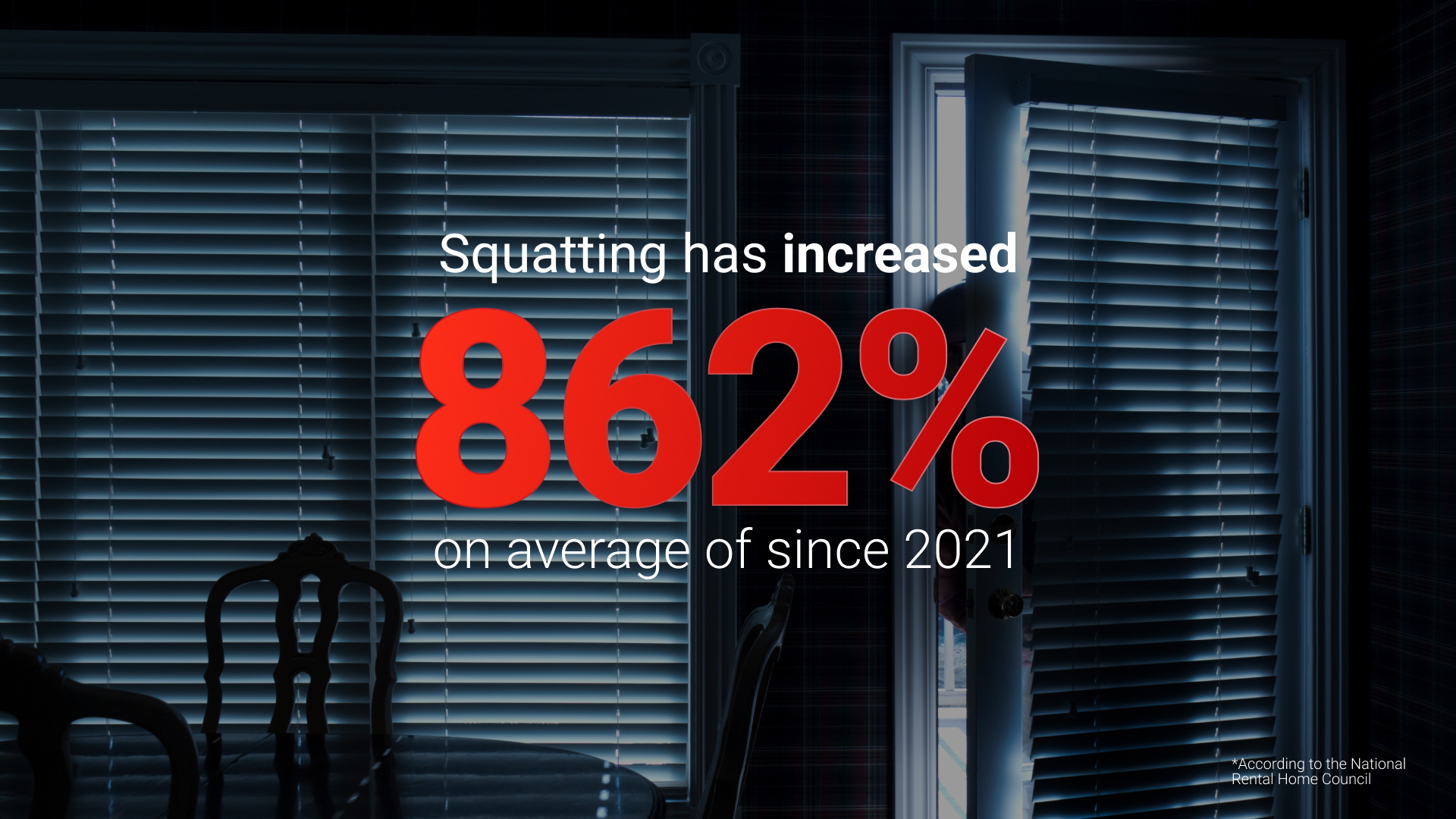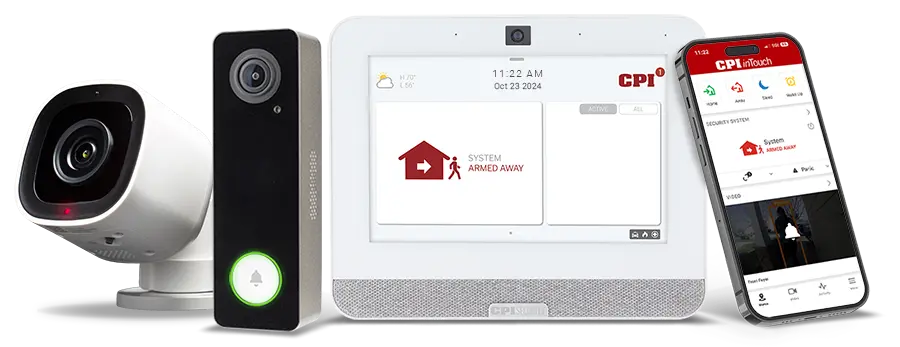For nearly two years, CPI Security customers have enjoyed the benefits of Perimeter Alert on CPI outdoor cameras. Now, CPI’s Video Doorbell Pro is equipped with Perimeter Alert too!
What’s Perimeter Alert? Let us show you!
Featuring LED flashing lights and an audible whistle tone, Perimeter Alert can deter unwanted visitors from your doorstep. Perhaps the best use case for Perimeter Alert on your doorbell camera is to protect your packages left on your front porch when you’re not home. We’ve already seen Perimeter Alert deter wannabe burglars and car thieves, imagine what it can do to scare off porch pirates!
How to Set Up Perimeter Alert
There’s no need to call and upgrade your equipment, with a few simple steps, you can set up Perimeter Alert on your doorbell camera and start deterring porch pirates today!
Setting Up Perimeter Alert Through the inTouch™ App
Note: You may need to log out, then log back into your inTouch account to see the Perimeter Alert feature.
- Open the inTouch app
- Click the ‘Menu’ icon in the top left corner
- Press ‘Video’
- Tap the ‘Settings’ icon in the top right corner
- Click ‘Recording Rules’
- Scroll down to the rule titled ‘Doorbell Person Detection Recording Schedule’
- Tap the ‘pencil’ icon to make edits to the IVAN rule
- Scroll down to the section titled ‘Perimeter Guard – Camera Light & Sound’
- If you want the blinking blue and red LED light to activate when a person is detected by your doorbell, toggle the button next to ‘Camera Status LED’
- Click the drop-down arrow next to ‘Duration’ and decide how long you want the LED to blink
- If you want an audio alert to sound when your doorbell detects a person, toggle the button next to ‘Camera Audio Alert’
- Click the drop-down arrow next to ‘Audio Sound’ and decide what audio tone you want the doorbell to make
- Set a Minimum Delay Between Alerts by clicking the drop-down arrow under this tab and selecting your preferred delay. If you select 1 minute, that means once the whistle or audio tone sounds, the doorbell will wait one minute before issuing another whistle
- Select when you want the rule to be active, at all times or during a certain period of time
- Select how you would like to be notified of the alert: a push notification via the inTouch app, a text message, or an email
- If you have light automation, you can also schedule a light to turn on whenever someone is detected by the doorbell camera
- Select how long you want the light to stay on
- Make sure there is a check mark next to ‘light’
- Press ‘Save’ at the bottom of the screen to turn the rule on
Setting Up Perimeter Alert from Your Browser
Note: You may need to log out, then log back into your inTouch account to see the Perimeter Alert feature.
- Log on to your inTouch account from a browser at https://cpisecurity.com/intouch-login
- Press ‘Video’ in the left-side menu
- Click the ‘Recording Rules’ tab at the top of the screen
- Find the recording rule titled ‘Doorbell Person Detection Recording Schedule’
- Press the pencil icon next to the rule
- Scroll down to the section titled ‘Perimeter Guard – Camera Light & Sound’
- If you want the blinking blue and red LED light to activate when a person is detected by your doorbell, toggle the button next to ‘Camera Status LED’
- Click the drop-down arrow next to ‘Duration’ and decide how long you want the LED to blink
- If you want an audio alert to sound when your doorbell detects a person, toggle the button next to ‘Camera Audio Alert’
- Click the drop-down arrow next to ‘Audio Sound’ and decide what audio tone you want the doorbell to make
- Set a Minimum Delay Between Alerts by clicking the drop-down arrow under this tab and selecting your preferred delay. If you select 30 seconds, that means once the whistle or audio tone sounds, the doorbell will wait 30 seconds before issuing another whistle
- Select when you want the rule to be active, at all times or during a certain period of time
- Select how you would like to be notified of the alert: inTouch app, SMS text message, or email
- If you have light automation, you can also schedule a light to turn on whenever someone is detected by the doorbell camera
- Press ‘Save’ at the bottom of the screen to turn the rule on
Additional Information on Video Doorbell Perimeter Alerts
Although the CPI Security outdoor camera will issue a Perimeter Alert whenever IVAN detects a person, animal, or vehicle, the Video Doorbell Pro will only issue a Perimeter Alert signal when a person is detected by the doorbell.
Keep in mind, you can only set one IVAN/Perimeter Alert rule for the Video Doorbell Pro.
For more information about the Video Doorbell Pro, check out our product breakdown blog.