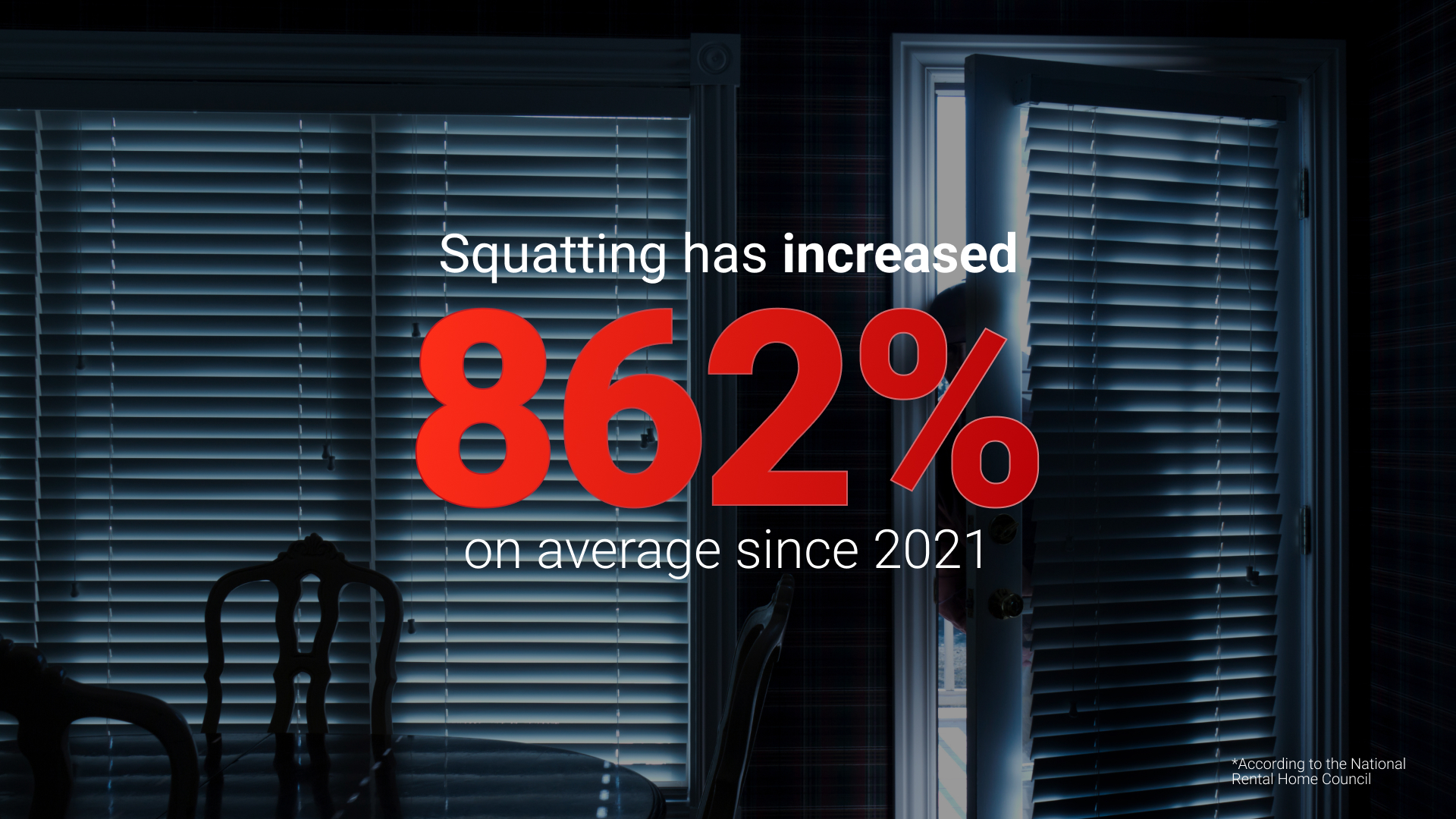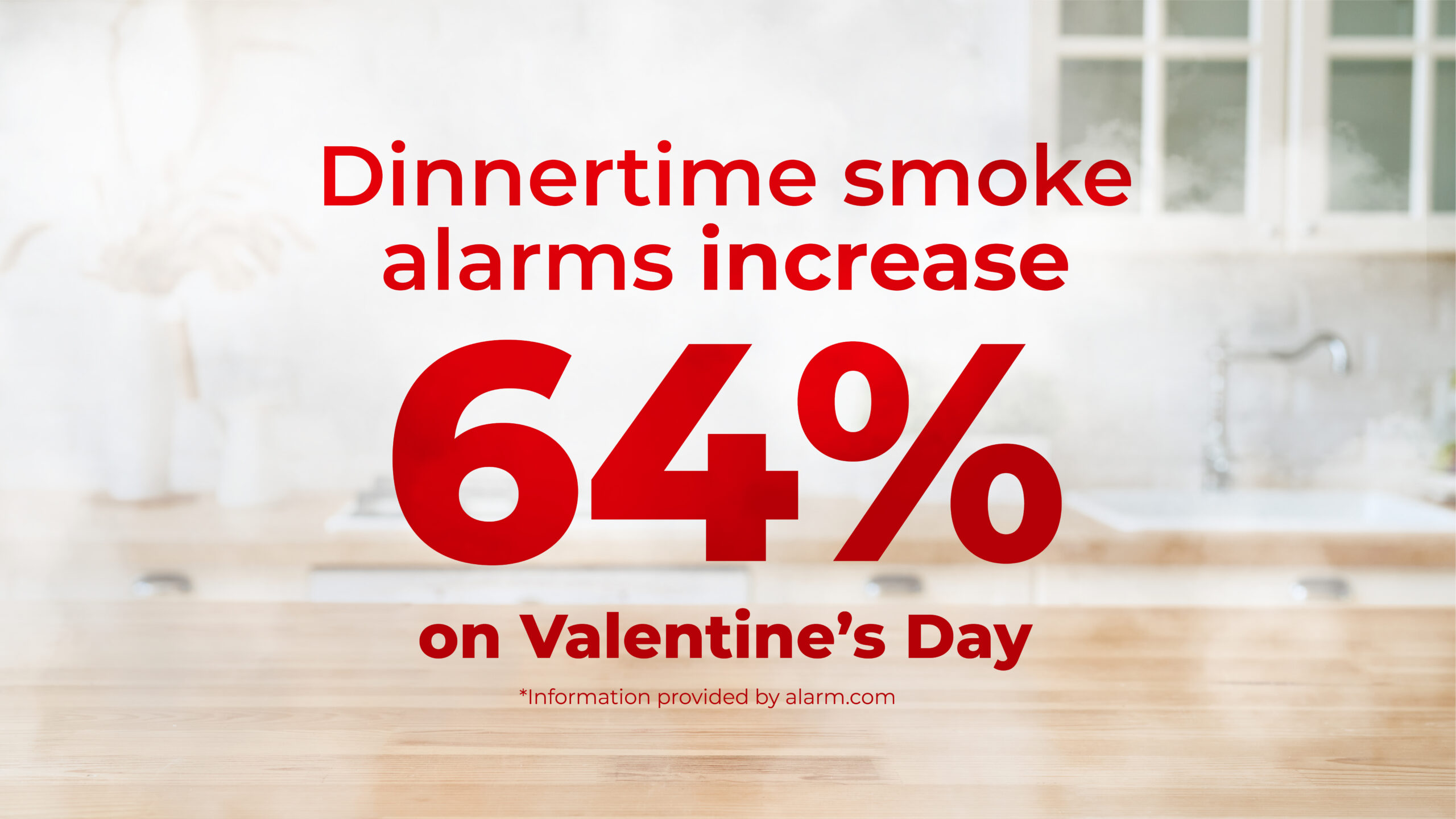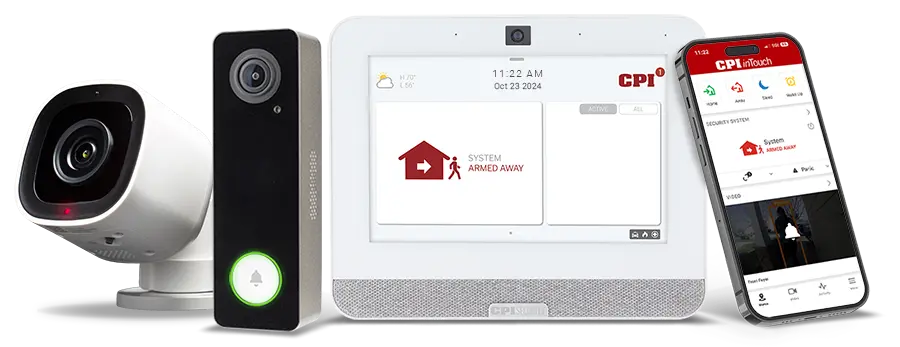If you’ve ever asked – “Why is my WiFi so slow?”, you’re not alone. With more of us working from home these days, fast and consistent WiFi throughout your home is more important than ever. Strong WiFi is needed for everything – from Zoom calls to online video games and more. Not only that, you need WiFi that can stand the test of your everyday internet needs for your devices, security system (if you have one), and more.
Great WiFi is critical to our daily quality of life. Whether you’re looking to ramp up your connection or find a solution to WiFi dead spots, we’re sharing our top seven tips for how to get better WiFi and increase your internet speed.
7 Tips to Boost Your WiFi Signal
- Reboot your router and modem
- Move your router
- Block others from using your WiFi
- Upgrade your router’s firmware
- Get a new antenna
- Choose a different channel
- Purchase a WiFi Extender or Mesh Network
What’s a “Good” Internet Speed?
Before we delve too deeply into our speed-improving tips, it’s important to have a baseline understanding of how your WiFi operates. Sometimes, what can seem like awfully slow WiFi is actually your WiFi working correctly—it’s just a low Mbps (Megabits per second) plan from your provider.
The best way to check if you have good WiFi speed is to use a website like speedtestcustom.com to test your connection. If the speed doesn’t match up with your plan, then it’s a sure sign you should take steps to improve your internet speed.
However, what if your speed test matches what your plan provides and it’s still not enough for your daily internet demands? It’s probably time to upgrade your plan through your internet service provider and get a better internet connection.
This speed test is also an excellent way to test your home for WiFi dead zones. Move your laptop around to different parts of your home and repeat the test. This will give you an idea of where the WiFi is strongest and weakest.
Tip 1: Reboot Your Router and Modem
If your WiFi connection starts strong but begins to taper off during the day, it may be a sign that you need to restart your router and modem. If you have a modem and router in one, unplug the device, wait about 15 seconds, and plug it back in.
If you have a separate modem and router, unplug both. Then wait 15 seconds, and plug in the modem first, and then the router. This process can help increase your download speed and strengthen your WiFi signal. Wait times between unplugging and plugging in your modem and router can vary from provider to provider, so be sure to check first.
Tip 2: Move Your Router
Another easy solution that could solve your WiFi problems would be moving your router to different locations throughout your home. A WiFi signal radiates in all directions from your modem/router.
If your router is on one side of your house, its signal may not reach across your home. Place the router in the center of your home, both vertically and horizontally, to get the best conditions for a strong WiFi signal throughout your home.
Tip 3: Block Others from Using Your WiFi
Are you noticing a sudden dip in internet performance? That may be the sign that someone is leaching off your signal. Whether it’s an unethical neighbor or guests from nearby bars/coffee shops, the more unauthorized users on your signal, the slower it’ll be.
To block unauthorized access, be sure your signal is password protected. Make sure to use a strong, hard-to-guess password that isn’t common.
Tip 4: Upgrade Your Router’s Firmware
If you’ve tested different router locations and you’re still dealing with low download speeds, it’s time to get a bit more technical. Firmware is software that’s updated less often and has a particular use designed for a piece of hardware.
Every router runs off firmware, and router companies continually update their firmware to improve functionality and efficiency. It’s essential to update this firmware periodically to ensure your router has the latest version and can continue to output a strong WiFi Signal.
The process to update firmware varies by manufacturer, but the most common steps are to:
- Go to the administration interface at the IP address of the router using a web browser.
- Log in using the admin username and router located on the back or bottom of your router.
- Select an option for Firmware Update or Router Update and install.
Tip 5: Get A New Antenna
Many stock router antennas are only a few inches long, or they are entirely internal. These can provide decent WiFi strength, but they may not have the range needed to flood your home with strong WiFi.
Ramp up your WiFi by connecting an external antenna to your router. External antennas can be omnidirectional (extending in all directions). Or they can point to a specific direction, which is important if you have any known dead spots.
Tip 6: Choose a Different Channel
Just like stations on a radio or TV, which provide a channel for shows to flow through, there are also different channels for WiFi. Sometimes these channels get interference from other signals, like those from electronic devices, microwaves, or even other WiFi channels (like your neighbors). So, changing the WiFi channel can help isolate the signal and block out any competing interference.
To change the WiFi Channel, follow the same steps as updating your router’s firmware. Log into the administration interface, but instead, look for a Settings option and then an option for Channel.
Many routers have multiple channel options. You’ll want to test different channels to find the one that delivers the best signal.
Tip 7: Purchase a WiFi Extender or Mesh Network
As your WiFi signal extends from your router, it’s going to get weaker. That’s the nature of WiFi. One option to ensure a strong signal on the fringes of your WiFi’s reach is to use a WiFi Extender (also called WiFi Boosters or Repeaters).
WiFi Extenders work with your router to boost your internet signal and extend the range of your current WiFi signal to a broader area. They can usually be installed quickly, with the press of a button and minimal technical skill.
An even better option for your wireless network than a WiFi extender is a CPI Mesh Network. Unlike a WiFi Extender (which creates additional networks to extend WiFi signals), a Mesh Network communicates your signal across one singular network. It also helps protect against cyber threats and can regulate your home’s online activities.
A multi-featured product, here’s why many prefer a Mesh Network over a traditional WiFi Extender:
- It can cover your entire home with a consistent, stable WiFi signal without creating multiple networks.
- It’s easier to maintain at peak performance, meaning there are fewer technical glitches and systems to manage.
- It has stronger anti-virus and cybersecurity protocols to shore up vulnerabilities in your network.
- It features more robust parental controls – including setting online time limits and blocking specific websites.
Click here for an even deeper dive on Mesh Networks vs. WiFi Extenders.
Don’t Settle for a Weak WiFi Signal
We know it’s a first-world problem, but can we all agree that a slow internet connection is the worst? If you’re tired of dropped Google Meets and endless Netflix buffering, use the above tips to troubleshoot your connection, make your WiFi stronger, and improve your WiFi speed.
For more information on all things innovation, tech tips, and more, visit the CPI blog today.