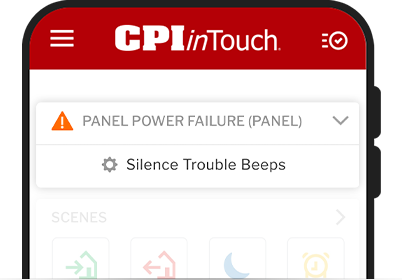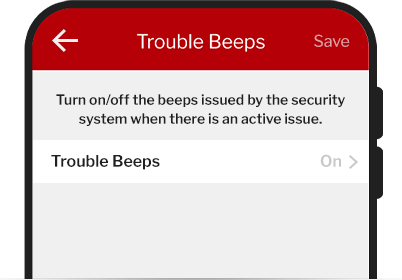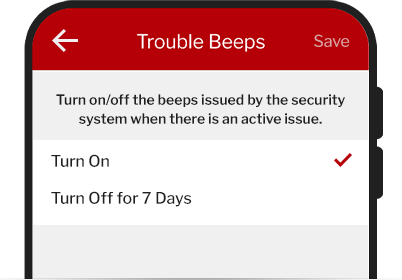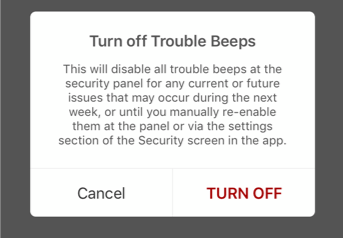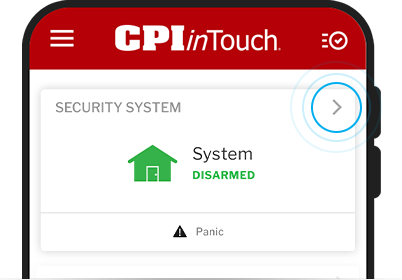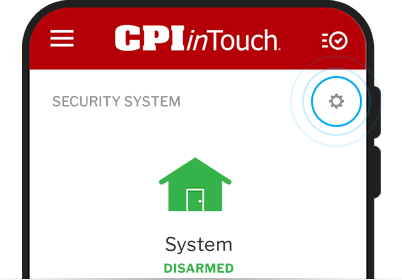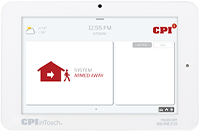Adjust settings through the inTouch app
NOTE: To control the system directly through your control panel, scroll down past the app information.
You can turn off system trouble beeps using the inTouch app by using one of the following methods:
• By accessing current troubles in the Issues card on the Home screen.
• By accessing the Security System settings page.
Turning off trouble beeps using the app disables beeps at the panel, but the trouble condition remains on the account until it is resolved. Trouble beeps are paused for 7 days using these procedures and will be re-enabled after 7 days or manually by the technician or customer.
Note: If the system trouble beeps continue at the security panel after performing the following steps, verify the panel and module are communicating properly. If the panel and module are not communicating, trouble beeps cannot be turned off using remote commands.
To turn off system trouble beeps from the Issues card:
- Login to your app.
- Tap “Silence Trouble Beeps” in the Issues card on the home screen.
This option only appears on the Issues card of the Customer app if one of the following troubles is present:
• Panel Power Failure
• Device Low Battery
• Panel Low Battery
• Sensor Tamper
• Dual-Path Communication Failure – Broadband
• Dual-Path Communication Failure – CellularIf you do not see this option, try to turn off system trouble beeps by accessing the Security System settings page.
- Tap “Trouble Beeps“.
- Select “Turn Off for 7 Days“, and then confirm by pressing “TURN OFF“. This turns off the trouble beeps for for any current or future issues that occur during the next seven days, or until it is manually turned on again.
To turn off system trouble beeps from the security system card:
- Login to your app.
- Tap Security System on the Home Screen.
- Tap settings “
” to access the Trouble Beeps page.
If you do not see this option, verify your system is compatible. For information about compatibility, see Feature compatibility. - Tap “Trouble Beeps“.
- Select “Turn Off for 7 Days“, and then confirm by pressing “TURN OFF“. This turns off the trouble beeps for for any current or future issues that occur during the next seven days, or until it is manually turned on again.
Information about the SmartHub Security Panel
To acknowledge trouble conditions:
- Press the CPI icon in the upper right corner of the screen.
- Press Messages/Alerts/Alarms tab.
- Press Acknowledge All.
- Press OK.
- Press anywhere outside of the current window to return to the Home Screen.
Additional tips for preparing your household for severe weather
In addition to the above, here are a few basic tips that may help you prepare your household to deal with this significant weather event:
- Know where to go. If you are ordered to evacuate, know the local hurricane evacuation route(s) to take and have a plan for where you can stay. Contact your local emergency management agency for more information.
- Put together a disaster supply kit. Include a flashlight, batteries, cash, first aid supplies, medications, and copies of your critical information if you need to evacuate.
- If you are not in an area that is advised to evacuate and you decide to stay in your home, plan for adequate supplies in case you lose power and water for several days and you are not able to leave due to flooding or blocked roads.
- Make a family emergency communication plan.
- Many communities have text or email alerting systems for emergency notifications. To find out what alerts are available in your area, search the Internet with your town, city, or county name and the word “alerts.”
Our Central Station will be monitored 24/7 and if you have questions, please feel free to give us a call at 800-948-7133.
As always, stay safe and we wish you well.
Your CPI Team